From unlocking your iPhone with a face mask on to having more control in terms of app tracking, here’s everything you should know about the iOS 14.5 .
The 3rd of May 2021 saw Apple iPhone users scrambling to update their iOS versions to the tech giant’s newest firmware release. Regarded as the manufacturer’s most controversial iPhone operating system update yet, 14.5 packs new updates in user privacy, Face ID unlocking, the beloved emojis, Music app, and other security enhancements.
Why is it “controversial”?
Even before iOS 14.5 arrived on our iPhones, tabloids and news outlets left and right were already rushing to release pieces on how the new iOS firmware update will affect Facebook and other applications that rely on ads for revenue.
The part of the feature-packed update that made it controversial was the app tracking transparency (ATT) feature that gives iOS device users the option to allow or disallow applications from tracking their activities in exchange for more relevant advertisements.
Before the new Apple update, users weren’t explicitly informed about app tracking and how applications such as Facebook use their data. Most were unaware that applications can track their movements in other, non-relevant ways on their iPhone or smartphone.
The controversial part of this was Facebook and others using these divergent methods as a way to jack up their revenue. They don’t earn on subscriptions, and Facebook founder Mark Zuckerberg had already expressed (when he appeared before Congress in 2018) that Facebook relies on ads to make money.
For other applications that make money the same way, iOS 14.5 can cost these companies a vast amount of money. The update even led to a publicized fallout between Apple CEO Tim Cook and Facebook CEO Mark Zuckerberg.
Users disabling apps from tracking means these applications won’t be able to get their usage data from the date on other applications, such as shopping apps. Advertisers, frustrated, know they wouldn’t pay the same price for less, or no data. Before the new iOS 14 update, users would generally notice that products they’d been eyeing on other applications show up on Facebook Ads – this is a specific product of app tracking.
More on the big features
Unlocking iPhone With Face Mask On
Another iOS 14.5 feature that made headlines was that users can now unlock their iPhones even with a face mask. This feature came to the rescue, albeit a bit late, of iPhone users struggling to put their masks down to unlock their iPhone using Face ID.
Some headlines, however, can be a tad misleading. What Apple might not tell you from the start is that this feature requires one to have an Apple Watch. The Apple Watch will let you bypass Face ID and unlock your phone. This requires both the iPhone and Watch to be close to each other, or else you’d have to put your mask down for a Face ID unlock or type your PIN.
Apple Maps crowdsourcing
iOS 14.5’s new Apple Maps adapts a key feature from Waze. The latter is the most popular one of its kind to allow real drivers to crowdsource accidents, speed traps, and other hazards on the road. The new iOS update saw Apple’s native map app allowing users to do the same.
You can now report accidents, hazards, and speed traps you encounter yourself with your voice and Siri, allowing you to report these things without having to take your eyes off the road.
Other feature updates
A lot came with the new iPhone update. Aside from the ATT updates and face mask unlocks, none of the updates were landscape-changing. But iPhone users did receive 200 new emojis, Apple Podcasts Subscriptions, new Siri voices, battery health calibration, PS5 and Xbox controller support, dual-sim 5G support, and many others.
What do these features mean for consumers like me?
The ATT update would change your experience on the internet by a lot, and you probably won’t even notice it. You’ll see fewer ads that seem all too familiar, and if you’re one of those users who are heavily aware and conscious about their data, you’re probably happy about this ATT update.
Another thing, the face mask unlock feature would only benefit you if you own an Apple Watch and have it paired with your iPhone, which isn’t the case for every iPhone user enjoying the new update.
As for maintaining your iPhone’s performance, you can rely on this iOS update to patch a few things up for you software-wise, but if you have problems with your hardware, you’re better off reaching out to repair stores that specialize in iPhone repair. If this is where you’re at, call or visit us at Rogers Technology today!


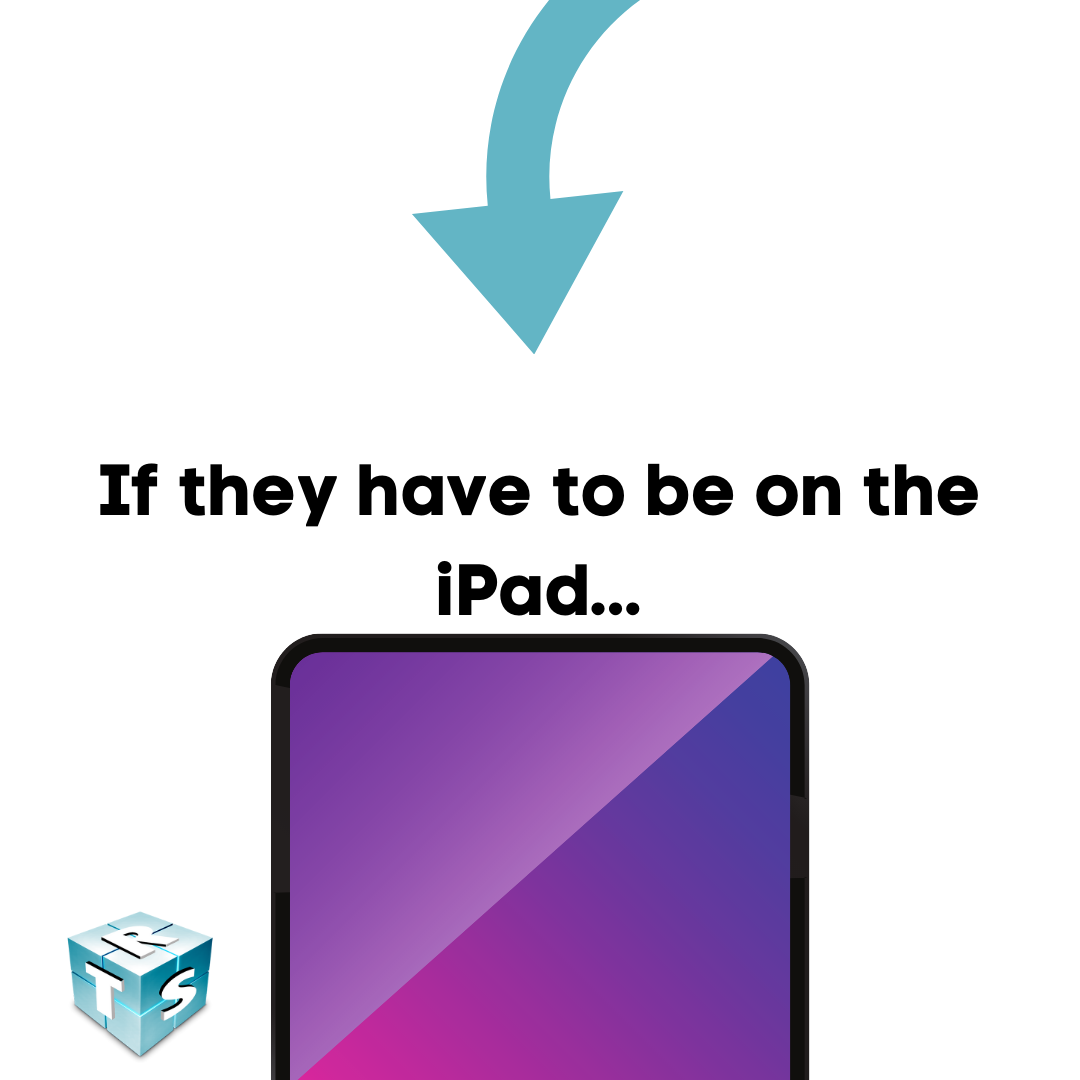
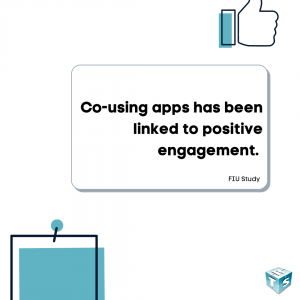
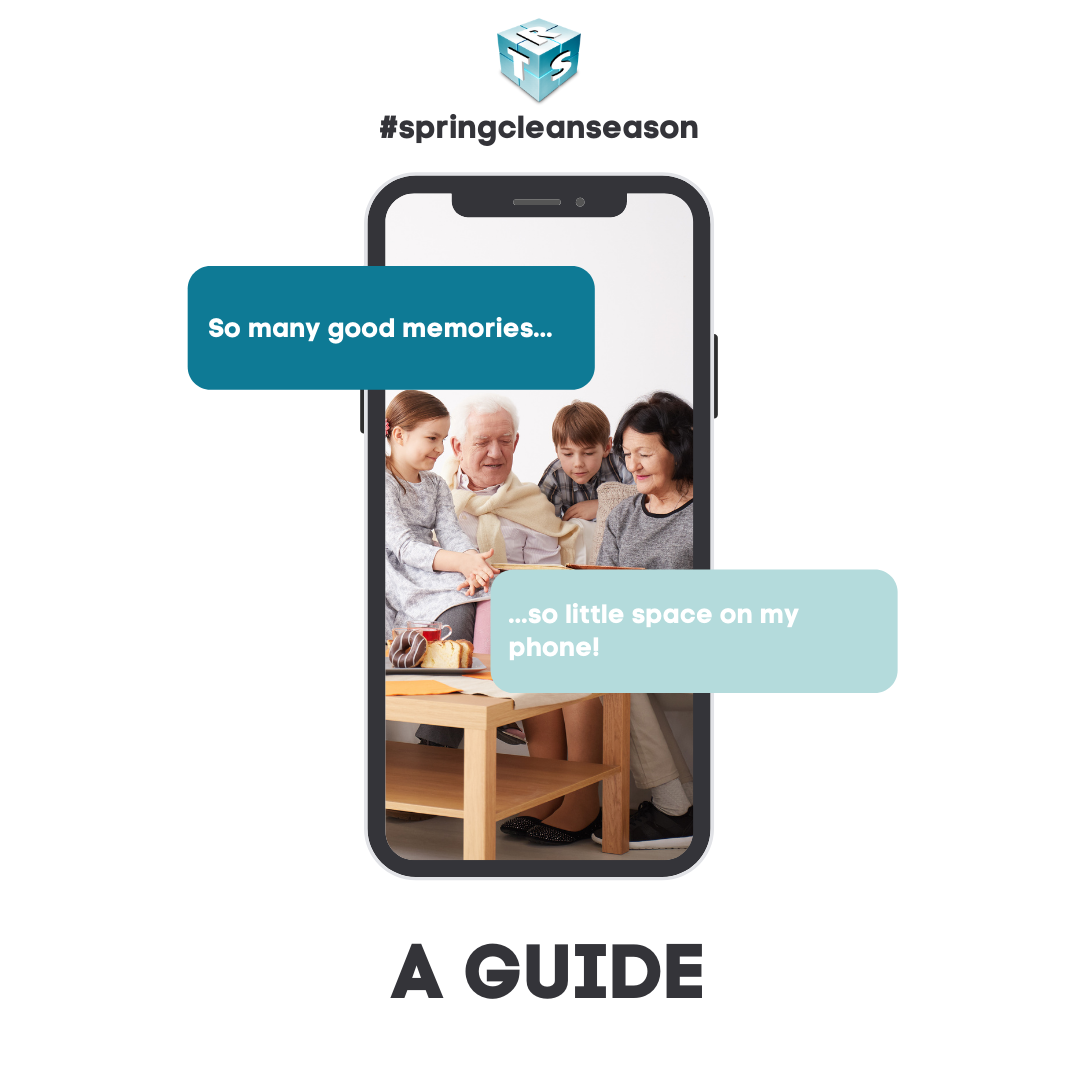

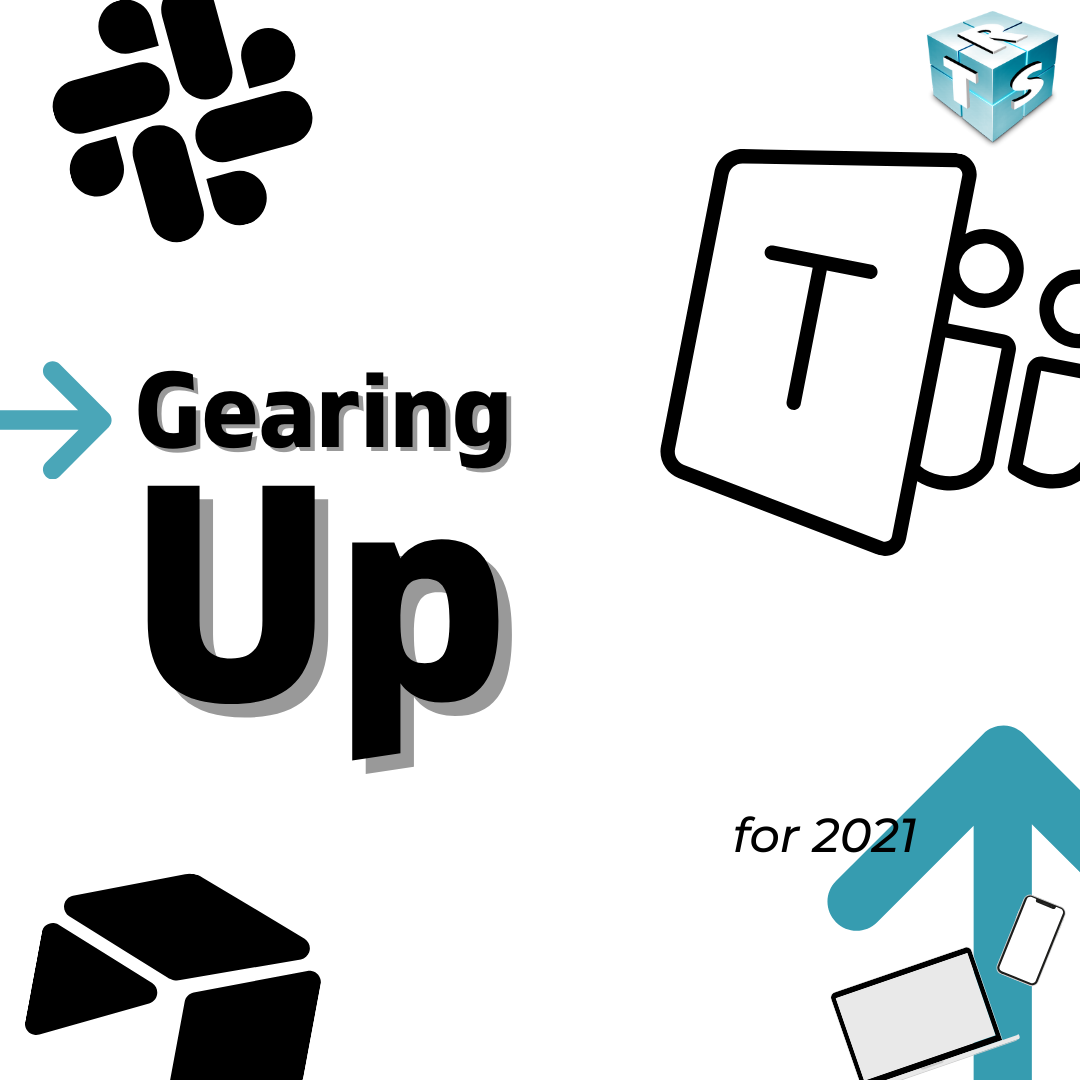

Recent Comments